As an Echo device owner, I often find myself wondering whether it’s safe to use my Echo on public Wi-Fi networks. While I love the convenience and functionality that Echo provides, I also want to ensure that my privacy and security are protected.
Amazon assures us that using Echo on public Wi-Fi networks is perfectly safe. They have implemented measures to protect our information and ensure a secure connection. However, some experts have raised concerns about potential surveillance and data breaches.
Although the security of Echo on public Wi-Fi is a matter of debate, there are precautions we can take to minimize the risks. By understanding the potential security issues and following best practices, we can make informed decisions about using Echo on public Wi-Fi networks.
Key Takeaways:
- Using Echo on public Wi-Fi networks is possible, but it comes with potential security risks.
- Amazon assures customers that privacy and security are top priorities.
- Experts have raised concerns about surveillance and data breaches.
- To minimize risks, connect to secure Wi-Fi networks and limit usage on public Wi-Fi.
- Make informed decisions about Echo usage on public Wi-Fi based on individual risk tolerance.
How Amazon Sidewalk Works
In this section, I will explain how Amazon Sidewalk works and how it can benefit users. Amazon Sidewalk is a wireless network that allows compatible Amazon Echo devices to connect to the internet through neighbors’ internet bandwidth. This innovative technology extends the range of low-bandwidth devices, ensuring they stay connected even if they are out of range of the home Wi-Fi router.
Amazon Sidewalk operates on a shared network, which means that neighbors can share a portion of their internet bandwidth to help expand the range and connectivity of their devices. This sharing of internet bandwidth allows low-bandwidth devices, such as outdoor lights, pet trackers, and smart locks, to stay connected even when they are further away from the home Wi-Fi network.
With Amazon Sidewalk, users can enjoy a seamless and uninterrupted connection across their devices, ensuring that they remain connected and functional wherever they are in their home. This technology enables users to expand the range of their devices, providing greater coverage and accessibility throughout their property.
Here is a breakdown of the key features of Amazon Sidewalk:
- Shared Internet Bandwidth: Amazon Sidewalk utilizes neighbors’ internet bandwidth to create a broader network, extending the range of low-bandwidth devices.
- Expanded Device Range: Compatible Echo devices can stay connected even when they are out of range of the home Wi-Fi router, ensuring a seamless connection throughout the entire property.
- Low-Bandwidth Device Support: Amazon Sidewalk is designed to support low-bandwidth devices, such as outdoor lights, smart locks, and pet trackers.
- Monthly Data Cap: Amazon Sidewalk has a monthly data cap of 500 megabytes per customer, ensuring fair usage and preventing excessive data consumption.
By leveraging Amazon Sidewalk, users can enhance their smart home ecosystem and make their devices more accessible and reliable. This innovative technology offers a convenient solution for expanding the range of low-bandwidth devices and ensuring a seamless and consistent connection.
Take a look at the diagram below for a visual representation of how Amazon Sidewalk works:
Privacy and Security Concerns
While Amazon assures customers that privacy and security are paramount in Amazon Sidewalk, experts in privacy and security have expressed their concerns. It has been suggested by some experts that Amazon may potentially utilize Sidewalk as a means to create a private surveillance network, raising questions about data privacy and encryption practices.
Amazon Sidewalk incorporates three layers of encryption to protect customer data. As an additional measure, privacy and security features have been implemented to safeguard information transmitted through the network. However, it is essential for users to be aware of the potential risks and make informed decisions regarding the usage of Echo devices on public Wi-Fi networks.
Expert Opinion:
“I have reservations about the privacy implications of Amazon Sidewalk. While encryption measures are in place, the potential for a surveillance network raises legitimate concerns.” – Privacy and Security Expert
Protection and Measures
- Encryption: Amazon Sidewalk employs advanced encryption technologies to safeguard user data and ensure secure communication within the network.
- Privacy Measures: Amazon has implemented strict privacy policies to protect customer information and prevent unauthorized access.
- Data Privacy: Amazon Sidewalk is designed to prioritize user privacy by securely transmitting data. Additionally, data shared over Sidewalk is limited to a small amount to minimize the risks associated with data exposure.
Despite the security measures in place, it remains crucial for individuals to evaluate their own privacy concerns and make informed decisions regarding the usage of Echo devices on public Wi-Fi networks. Awareness of the potential risks associated with Amazon Sidewalk is key to ensuring the protection of personal information and maintaining a secure online environment.
Data Privacy Comparison
| Amazon Sidewalk | Alternative Solution | |
|---|---|---|
| Data Encryption | Three layers of encryption to protect customer data. | Varies depending on the service provider. |
| Data Sharing | Shares a limited amount of data between devices within the Sidewalk network. | Dependent on individual device settings and user preferences. |
| Network Security | Specific security measures implemented to protect data transmission. | Relies on the security protocols and practices of the individual Wi-Fi network. |
Connecting Echo to Public Wi-Fi Networks

When it comes to connecting your Echo device to public Wi-Fi networks, there are a few important considerations to keep in mind. While it’s certainly possible to connect your Echo to these networks, it’s crucial to prioritize your Wi-Fi network security and limit usage to ensure a safe and reliable experience.
To connect your Echo to a public Wi-Fi network, you’ll need to enter the network credentials provided by the venue or establishment. This typically involves accessing the Wi-Fi settings on your Echo device and following the prompts to enter the necessary information.
However, before connecting, it’s essential to verify the security of the public Wi-Fi network you’re joining. Look for networks secured with WPA2 encryption, as this provides a higher level of protection for your data. Avoid connecting to networks that are unsecured or use outdated security protocols to ensure your information remains secure.
While using your Echo on public Wi-Fi networks can be convenient, it’s crucial to be mindful of the potential risks associated with these networks. To minimize the risk of unauthorized access, it’s generally recommended to limit your usage on public Wi-Fi networks.
Tip: I highly recommend avoiding streaming audio or video content on public Wi-Fi networks to prevent excessive data usage and potential charges.
By taking these precautions, you can enjoy the convenience of using your Echo device on public Wi-Fi networks while maintaining the security of your personal information.
Using Echo on Different Wi-Fi Networks
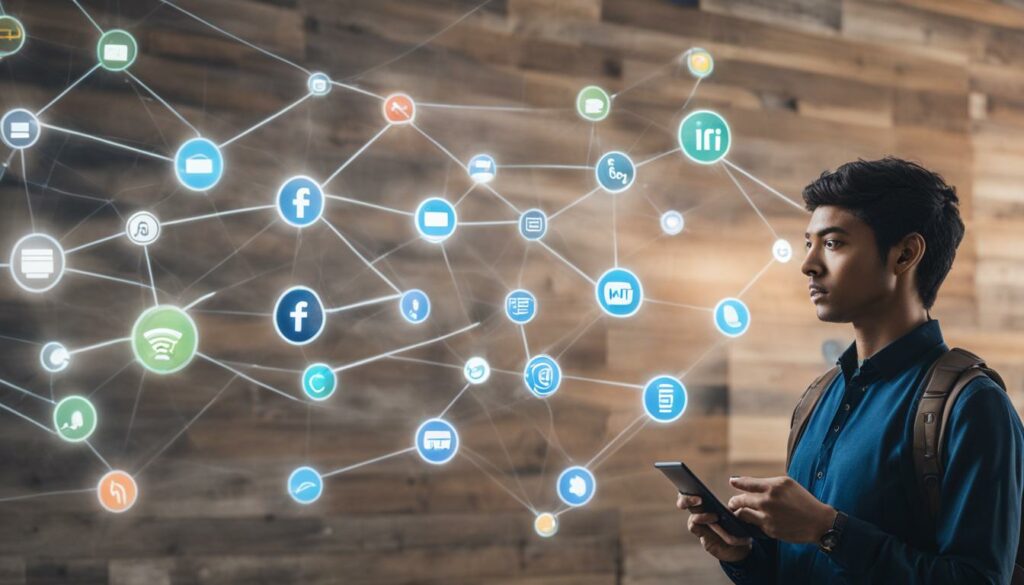
When it comes to using your Echo device, the possibilities are endless. Not only can you connect your Echo to your home Wi-Fi network, but you can also connect it to different Wi-Fi networks, including university or college networks. This allows you to enjoy all the features and benefits of your Echo device no matter where you are.
In some cases, connecting your Echo to a different Wi-Fi network might require a few additional steps. For example, if you’re connecting to a university or college network, you may need to add your device’s MAC address to the network. This ensures that your Echo is recognized and allowed to connect to the network securely.
But that’s not all! Did you know that your Echo device can also double as a Bluetooth speaker? That means you can easily stream your favorite music, podcasts, or audiobooks from your mobile device directly to your Echo. Simply pair your devices via Bluetooth, and you’ll have a high-quality audio experience wherever your Echo is located.
Furthermore, Echo devices aren’t just great for playing music or answering questions—they can also be seamlessly integrated into your smart home security system. By connecting your Echo to your security system, you can control and monitor your home’s security features using voice commands. It’s like having your very own personal assistant who can arm your security system or check the status of your security cameras.
Connecting Echo to Different Wi-Fi Networks – Step by Step
- Open the Alexa app on your mobile device.
- Select the “Devices” tab at the bottom right of the screen.
- Choose your Echo device from the list.
- Tap on “Change” next to Wi-Fi Network.
- Follow the prompts to connect your Echo to the desired Wi-Fi network.
- If necessary, enter the MAC address of your Echo device to connect to a specific network.
Now you can enjoy the convenience of your Echo device on various Wi-Fi networks, whether you’re at home, at university, or even at a friend’s place. And with the added functionalities of using your Echo as a Bluetooth speaker and connecting it to your security system, you can create a more integrated and enjoyable smart home experience.
So go ahead and explore the possibilities! Connect your Echo to different Wi-Fi networks, stream your favorite music, and enhance your home security—all with the power of your voice and your trusty Echo device.
| Echo Feature | Benefits |
|---|---|
| Connect to different Wi-Fi networks | Enjoy Echo functionality wherever you go |
| Use Echo as a Bluetooth speaker | Stream audio from your mobile devices |
| Integrate Echo with your security system | Control and monitor your home’s security with ease |
Using Echo on Hotel Wi-Fi Networks

When traveling and staying at hotels, you can still enjoy the convenience of using your Echo device on the hotel’s Wi-Fi network. This allows you to access the internet, stream music, ask questions, and control your smart home devices right from your hotel room.
One of the advantages of using Echo on hotel Wi-Fi is the ability to connect to your device remotely. By downloading the Alexa app on your smartphone, you can control your Echo device even when you’re not in the room. This means you can adjust the volume, play music, and even turn off lights from anywhere in the hotel.
Before connecting your Echo device to the hotel Wi-Fi network, it’s essential to check with the hotel about any restrictions, fees, or special instructions they may have. Some hotels may require guests to register their devices or provide a unique access code.
Here are a few steps to help you connect your Echo device to the hotel Wi-Fi network:
- Open the Alexa app on your smartphone and go to the settings menu.
- Select the name of your Echo device.
- Choose “Wi-Fi” and then “Change.” Follow the on-screen instructions to put your Echo device into setup mode.
- Connect your smartphone to the hotel Wi-Fi network.
- Return to the Alexa app and select the hotel Wi-Fi network from the available options.
- Enter any necessary login credentials provided by the hotel.
Once connected, your Echo device should be ready to use on the hotel Wi-Fi network. Remember to be mindful of your internet usage, especially if the hotel has data restrictions or charges extra for excessive usage. Avoid streaming high-definition videos or downloading large files to prevent exceeding any limits that may be in place.
Using your Echo device on hotel Wi-Fi networks can enhance your travel experience and provide added convenience. Just make sure to follow any hotel guidelines and enjoy the benefits of having Alexa at your fingertips during your stay.
Pros and Cons of Using Echo on Hotel Wi-Fi Networks
| Pros | Cons |
|---|---|
| Access to internet and Echo features | Potential network restrictions or fees |
| Remote control via Alexa app | Data limitations or charges |
| Convenient smart home control | Possible privacy concerns on shared networks |
Disabling Alexa When Away
When it comes to using Alexa, some users may prefer to disable the device when they are away to minimize reliance and address potential privacy concerns. Disabling Alexa is a straightforward process that can be done through the Alexa app or by simply turning off the device itself.
While disabling Alexa may be a personal preference, it is important to consider the functionality and convenience that Alexa provides, especially when it comes to controlling smart home devices remotely. Alexa offers a seamless way to manage and control various devices in your smart home ecosystem, allowing you to adjust temperatures, turn on lights, or even lock doors from wherever you are.
However, if you choose to disable Alexa when you are away, there are alternative methods available that still allow you to control your smart home devices remotely. Many smart devices have their own dedicated apps, which can be used to control the devices individually. Additionally, some smart home systems offer their own centralized hubs or remote controls that enable you to manage your devices without the need for Alexa.
Ultimately, the decision to disable Alexa when away depends on personal preferences and concerns about privacy. It’s important to strike a balance between convenience and addressing any potential privacy risks. If you choose to disable Alexa, be sure to explore alternative methods for controlling your smart home devices remotely.
Minimizing Reliance on Alexa: Considerations and Options
Disabling Alexa when away is just one way to minimize reliance on the device and address privacy concerns. Here are a few considerations and options:
- Alternative voice assistants: Explore other voice assistant options available in the market that prioritize privacy and offer similar functionality.
- Device-specific apps: Utilize individual apps provided by smart home device manufacturers to control and manage your devices remotely.
- Smart home hubs: Consider investing in a centralized smart home hub that allows you to control multiple devices without the need for a voice assistant.
- Manual control: Depending on the device, some smart home devices can be controlled manually using physical buttons or switches.
By diversifying your smart home control options and minimizing reliance on Alexa, you can create a more personalized and secure smart home experience.
Controlling Smart Home Devices Remotely
Controlling your smart home devices remotely is essential for convenience and peace of mind. Even if you choose to disable Alexa when away, there are various methods to continue managing your devices while you are not at home:
“While disabling Alexa when away may address specific concerns, it’s important to remember that Alexa offers a seamless way to control and manage smart home devices remotely. By exploring other control options or utilizing device-specific apps, users can still enjoy the convenience of controlling their smart home ecosystem from anywhere.”
One alternative method is to use dedicated apps provided by smart home device manufacturers. These apps allow you to connect to the devices directly and control them remotely, without the need for Alexa. Simply download the app that corresponds to your smart home devices and follow the instructions to set up remote control functionality.
Another option is to invest in a smart home hub. Smart home hubs act as a centralized control center for all your devices, eliminating the need for a voice assistant. These hubs typically come with their own dedicated app that allows you to manage and control your smart home devices remotely.
Finally, some smart home devices can be controlled manually using physical buttons or switches. While this may not offer the same level of convenience as remote access through a voice assistant or app, it can still provide basic control and functionality when you are away from home.
By exploring these options for controlling your smart home devices remotely, you can find the method that best suits your preferences and ensures a secure and convenient smart home experience.
Troubleshooting Echo Wi-Fi Connectivity

If your Echo device is having trouble connecting to your home Wi-Fi network, there are a few troubleshooting steps you can take to resolve the issue. Here are some tips to get your Echo up and running again:
- Check the device’s proximity to the Wi-Fi router: Make sure your Echo device is within range of your Wi-Fi router. If it’s too far away, the signal may not be strong enough for a stable connection.
- Remove any obstructions: Ensure that there are no physical obstructions, such as walls or furniture, blocking the signal between your Echo device and the router. These obstacles can weaken the Wi-Fi signal and affect the device’s connectivity.
- Restart your router: Sometimes, simply restarting your router can fix Wi-Fi connection issues. Unplug the router from power, wait for about 30 seconds, and then plug it back in. Give it a minute or two to fully reboot, and then try connecting your Echo device again.
- Delete and recreate the Wi-Fi network on your Echo device: If the previous steps didn’t work, you can try deleting the Wi-Fi network from your Echo’s settings and recreating it. This can sometimes help to resolve authentication or configuration issues. Refer to the Echo device’s user manual or online documentation for instructions on how to delete and recreate the Wi-Fi network.
By following these troubleshooting steps, you should be able to resolve most Echo Wi-Fi connectivity issues and get your device back online. If the problem persists, you may need to consult Amazon customer support for further assistance.
Remember, maintaining a stable Wi-Fi connection is essential for optimal performance of your Echo device. By ensuring that your device is within range, minimizing obstructions, and troubleshooting any connectivity issues, you can enjoy a seamless experience with your Echo and its various features.
Connecting Echo to University Wi-Fi
Connecting your Echo device to your university’s Wi-Fi network is a straightforward process that allows you to enjoy the convenience of Alexa in your dorm room or campus apartment. By following your university’s guidelines and taking a few necessary steps, you can ensure a seamless connection.
Here’s a step-by-step guide to connecting your Echo to university Wi-Fi:
- Start by accessing the Wi-Fi settings on your Echo device. You can do this by opening the Alexa app on your smartphone or tablet.
- Locate the Wi-Fi network settings within the app and select your university’s network from the list.
- Enter the necessary login credentials provided by your university. These may include your student email and password, or any other login details specific to your institution.
- If prompted, follow any additional authentication steps required by your university. This may include accepting user agreements or providing additional information.
- Once you’ve successfully connected your Echo to the university Wi-Fi network, you’ll be able to use Alexa and all its features within your campus environment.
In some cases, your university may require you to add your Echo device’s MAC address to the network for proper connectivity. The MAC address is a unique identifier assigned to every network device. You can usually find the MAC address printed on the bottom of your Echo device or within the device settings in the Alexa app. Refer to your university’s guidelines on how to add the MAC address to the network.
Alternatively, if your university’s Wi-Fi network poses restrictions or limitations to device connections, you can use Connectify software to create a hotspot and connect your Echo device to the network. Connectify allows you to share your computer’s internet connection with your Echo, bypassing any network restrictions.
With these methods, you can easily connect your Echo device to your university’s Wi-Fi network and enjoy the convenience of Alexa in your academic environment.
Troubleshooting Tip
If you encounter any issues connecting your Echo to the university Wi-Fi network, try restarting your Echo device and the university’s Wi-Fi router. This simple step can often resolve connectivity problems and ensure a smooth connection.
Conclusion
Using Echo devices on public Wi-Fi networks can provide convenience and functionality, allowing users to enjoy the full features of their devices wherever they go. However, it is important to be mindful of the privacy and security implications that come with using Echo on public Wi-Fi.
To protect your privacy and security, always connect your Echo device to secure networks, preferably ones with WPA2 encryption. Avoid connecting to open or unsecured networks that may leave your personal data vulnerable to interception. Additionally, it is recommended to minimize your usage on public Wi-Fi networks to reduce the risk of unauthorized access.
If you encounter any connectivity issues with your Echo device on a Wi-Fi network, there are troubleshooting steps you can take. Ensure that your device is within range of the router and that there are no obstructions. Restarting your router or recreating your Wi-Fi network on the Echo device can also help resolve connectivity problems.
When using Echo on public Wi-Fi networks, it is essential to make informed decisions and prioritize your privacy and security. By taking the necessary precautions and being aware of potential risks, you can confidently enjoy the benefits of using Echo devices on public Wi-Fi networks while safeguarding your personal information.
FAQ
Can I use my Echo device on public Wi-Fi networks?
Yes, Echo devices can be used on public Wi-Fi networks by entering the network credentials. However, it is important to ensure that the public Wi-Fi network is secure and using WPA2 encryption.
Are Echo devices compatible with Amazon Sidewalk?
Yes, compatible Echo devices can connect to Amazon Sidewalk, a wireless network created by Amazon that uses neighbors’ internet bandwidth to extend the range of low-bandwidth devices.
Is my privacy and security protected when using Echo on public Wi-Fi networks?
While Amazon assures customers that their privacy and security are protected, experts have raised concerns about the potential for surveillance. It is important to understand the risks and take precautions when using Echo on public Wi-Fi networks.
How do I connect my Echo device to a public Wi-Fi network?
To connect your Echo device to a public Wi-Fi network, enter the network credentials. Make sure the network is secure and using WPA2 encryption.
Can I use my Echo device on different Wi-Fi networks, such as university or college networks?
Yes, Echo devices can be connected to different Wi-Fi networks, including university or college networks. In some cases, additional steps may be required, such as adding the device’s MAC address to the network.
Can I use my Echo device on hotel Wi-Fi networks?
Yes, Echo devices can be used on hotel Wi-Fi networks, allowing you to access the internet and utilize the features of your Echo device. Remember to check with the hotel about their Wi-Fi network and any restrictions or fees that may apply.
Can I disable Alexa when I am away from my Echo device?
Yes, you can disable Alexa when you are away to minimize reliance on the device and reduce potential privacy concerns. Disabling Alexa can be done through the Alexa app or by turning off the device.
What can I do if my Echo device is not connecting to my home Wi-Fi network?
If your Echo device is not connecting to your home Wi-Fi network, you can try restarting the router or deleting and recreating the Wi-Fi network on the Echo device to resolve connectivity issues.
How do I connect my Echo device to a university Wi-Fi network?
To connect your Echo device to a university Wi-Fi network, you may need to follow the guidelines provided by the institution. In some cases, you may need to add the device’s MAC address to the network. Alternatively, you can use Connectify software to create a hotspot and connect your Echo device to the network.
What should I consider when using my Echo device on public Wi-Fi networks?
When using your Echo device on public Wi-Fi networks, it is important to connect to secure networks, limit usage on public Wi-Fi, and be aware of potential risks. Prioritize privacy and security when using Echo on public Wi-Fi networks.
