Have you ever wondered if it’s possible to access your home WiFi remotely? Whether you’re traveling or simply want to connect to your home network from a different location, remote access to your home WiFi network is not only possible but also convenient.
Enabling remote access allows you to use local resources, such as your media server or desktop PC, while you’re away from home. It opens up a world of possibilities, from accessing important files to interacting with security camera systems and self-hosted services.
In this article, I will guide you through the process of remotely connecting to your home WiFi network. You’ll learn about the benefits of remote access, best practices for security, and different methods you can use to achieve a secure and reliable connection.
- Remote access to your home WiFi network allows you to use local resources while you’re away from home.
- Enabling remote access should be done securely to protect your network, data, and privacy.
- There are several reasons why you might want to access your home network remotely, such as accessing files, managing devices, or hosting services.
- Before setting up remote access, follow best practices to ensure security and choose the most secure method for your needs.
- Methods for remotely accessing your home network include using remote desktop software, setting up a VPN server, opening ports on your router, or using a reverse proxy.
Why You Might Want to Access Your Home Network Remotely
There are several reasons why you might want to access your home network remotely. Whether you’re away on a business trip, on vacation, or simply sitting at a coffee shop, having the ability to connect to your home WiFi network opens up a world of possibilities.
One of the main reasons for remote WiFi access is the need to retrieve important files stored on your desktop computer. Imagine having an important presentation due, and you realize you left an essential document on your home computer. With remote access, you can easily retrieve the file and ensure a smooth workflow no matter where you are.
If you have installed a security camera system at home, being able to access it remotely is crucial for peace of mind. You can check in on your home, monitor the surroundings, and ensure everything is secure. It’s especially useful if you’re on vacation and want to keep an eye on your property in real-time.
Self-hosted services like audio or ebook libraries are also commonly accessed through remote WiFi access methods. Whether you want to listen to your favorite music or catch up on some reading, being able to tap into your library from anywhere is both convenient and efficient.
Another exciting possibility of accessing your home network remotely is hosting a game server. Imagine gathering your friends for an online gaming session, but the server is hosted on your home computer. By accessing your home WiFi network remotely, you can set up and manage the game server, ensuring a smooth and enjoyable gaming experience for everyone.
Accessing your home network remotely allows you to take advantage of the resources and services you have set up, even when you are away from home. It empowers you with flexibility and convenience while keeping you connected to what matters most.
To give you a better idea of the benefits of remote WiFi access, here’s a table highlighting some common use cases:
| Use Case | Benefits |
|---|---|
| Accessing important files remotely | Ensure productivity and avoid delays |
| Monitoring home security cameras | Peace of mind and real-time surveillance |
| Using self-hosted services (audio, ebook libraries) | Convenience and access to personal media |
| Hosting game servers | Enjoyable gaming sessions with friends |
With these compelling use cases in mind, it’s clear why accessing your home network remotely is a game-changer. Stay connected to your resources, enhance productivity, and make the most of your WiFi network, even when you’re miles away from home.
Follow These Remote Access Best Practices
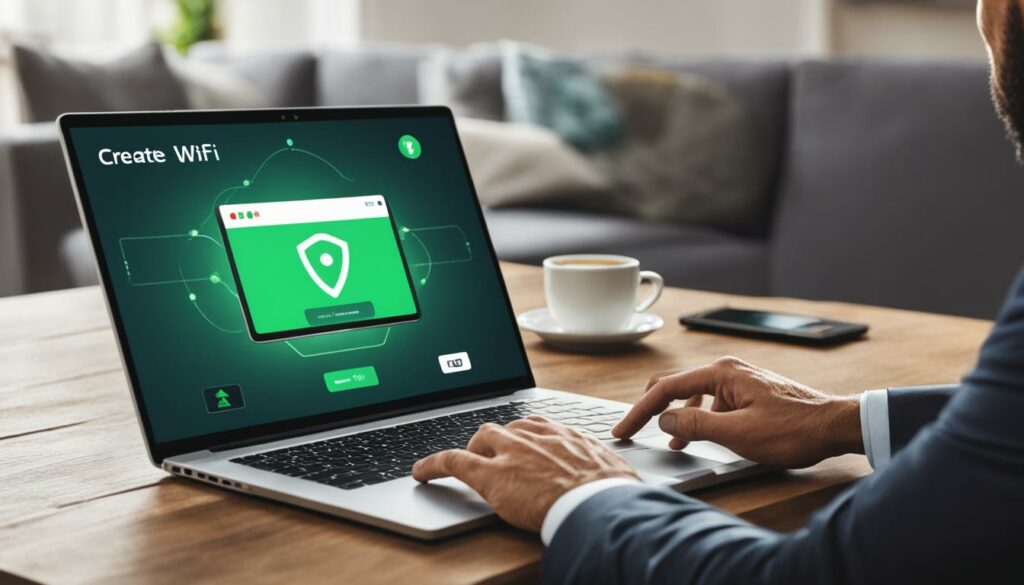
Before setting up remote access to your home network, it’s important to follow best practices to ensure security. Here are some key steps to take:
- Define Your Needs: Clearly outline the tasks you want to accomplish remotely, such as accessing files or managing devices. This will help you choose the most suitable method for remote access.
- Check App and Tool Compatibility: Determine if the apps and tools you already use support remote access without additional configuration. Utilizing existing tools can streamline the process and minimize potential compatibility issues.
- Choose the Most Secure Method: Evaluate different remote access methods and select the one with the least public exposure. Prioritize security to safeguard your home Wi-Fi network and personal data.
- Use a Modern Router: Ensure your router has active security updates to protect against potential vulnerabilities. Regularly updating your router’s firmware enhances security and provides access to the latest features.
By following these best practices, you can establish secure remote access to your home Wi-Fi network and effectively manage it from anywhere.
Importance of Best Practices
Implementing best practices for remote access to your home Wi-Fi network is crucial for protecting your network, data, and privacy. Neglecting security measures can expose your network to potential threats and compromises. By following these guidelines, you can confidently enjoy the convenience and flexibility of managing your home Wi-Fi remotely.
| Remote Access Best Practices | Benefits |
|---|---|
| Clearly define your needs | Ensures focus on essential tasks |
| Check app and tool compatibility | Minimizes configuration issues |
| Choose the most secure method | Protects network and data |
| Use a modern router | Enhances security and features |
First, Configure a Dynamic DNS (DDNS) Host

Most residential internet connections have dynamic IP addresses, which change over time. To ensure remote access to your home network, you need to configure a Dynamic DNS (DDNS) host. This service assigns an easy-to-remember address, like yourname.someDDNS.net, to your IP address. A device on your home network updates the DDNS service whenever your IP address changes, allowing you to access your home network remotely using the assigned address.
Setting up a DDNS host involves the following steps:
- Sign up for a free DDNS service.
- Create a unique hostname for your network, such as yourname.someDDNS.net.
- Install and configure a DDNS client on a device within your home network.
| Benefits of Dynamic DNS | Considerations |
|---|---|
|
|
Once you have configured a DDNS host, you can easily connect to your home network from anywhere using the assigned hostname. This simplifies the process of remote access to your home Wi-Fi and enables seamless connectivity to your devices and services.
How to Remotely Access Your Home Network
There are multiple methods to remotely access your home network. One option is to use remote desktop software, which allows you to connect to your desktop computer as if you’re using it directly. Another option is to set up a local VPN server to connect remote devices to your home network. You can also open ports on your router to allow direct access to specific services or use a reverse proxy to increase privacy and security. Each method has its own benefits and tradeoffs.
If you prefer a user-friendly interface and want to control your desktop computer remotely, remote desktop software is a suitable choice. This method allows for seamless interaction with your computer from a remote location, making it ideal for tasks that require working on your personal computer.
On the other hand, if your goal is to connect multiple devices to your home network, setting up a local VPN server is the way to go. A VPN (Virtual Private Network) creates a secure tunnel between your remote device and your home network, ensuring a private and encrypted connection even when accessing public Wi-Fi networks.
If you specifically need direct access to certain services running on your home network, opening ports on your router is a viable option. However, it’s important to note that this method increases the vulnerability of your network to potential security threats, so caution must be exercised when configuring port forwarding.
For those concerned about security and privacy, using a reverse proxy can be an effective solution. A reverse proxy acts as an intermediary between external devices and your home network, providing an additional layer of protection by hiding sensitive information and preventing direct access to your network. This method is particularly useful for hosting services, such as web servers or personal cloud storage, while maintaining a secure connection.
When choosing the method to remotely access your home network, consider your specific needs and prioritize security. It’s crucial to carefully configure and secure the chosen method to protect your network, data, and privacy.
Comparison of Remote Access Methods
| Method | Benefits | Considerations |
|---|---|---|
| Remote Desktop Software |
|
|
| Local VPN Server |
|
|
| Port Forwarding |
|
|
| Reverse Proxy |
|
|
When deciding which method to use, consider your specific requirements and evaluate the benefits and considerations of each approach. It’s essential to weigh the convenience, security, and tradeoffs before remotely accessing your home network.
Reasons to Access Wi-Fi Router Remotely

There are several reasons why you might want to access your Wi-Fi router remotely. By accessing your router remotely, you can efficiently manage and troubleshoot your network from anywhere. Let’s explore some of the key reasons to remotely access your Wi-Fi router:
- Troubleshooting and fixing Wi-Fi network issues: Remotely accessing your router allows you to diagnose and fix connectivity issues without being physically present. You can configure settings, update firmware, and reboot the router to resolve common network problems.
- Managing access control and parental control: Remote access to your router enables you to set up and manage access control policies. You can restrict or grant access to specific devices, schedule internet access for certain users, and apply parental controls to ensure a safe online environment for your family.
- Monitoring network or bandwidth usage: With remote access, you can monitor the usage of devices connected to your Wi-Fi network. This helps you identify any bandwidth-intensive applications or unauthorized devices consuming excessive network resources.
- Checking on online activities of your kids: Remotely accessing your router allows you to keep an eye on the online activities of your children. You can monitor the websites they visit, set time restrictions, and enable content filtering to ensure they are safe while browsing the internet.
“Accessing your Wi-Fi router remotely enables you to conveniently manage your network and ensure optimal router performance.”
By accessing your Wi-Fi router remotely, you have control over your network at your fingertips. This not only saves time and effort but also gives you peace of mind knowing that you can manage and secure your Wi-Fi network from anywhere.
To illustrate the various reasons for remote access to the Wi-Fi router, take a look at the table below:
| Reasons | Description |
|---|---|
| Troubleshooting and fixing Wi-Fi network issues | Remotely diagnose and resolve connectivity problems without physical access to the router. |
| Managing access control and parental control | Set up restrictions, schedule internet access, and apply parental controls to ensure a safe online environment. |
| Monitoring network or bandwidth usage | Keep track of device usage and identify excessive bandwidth consumption or unauthorized devices. |
| Checking on online activities of your kids | Monitor web browsing, set time limits, and enforce content filtering for your children’s online safety. |
Note: Check out the visual representation below to gain further insights:
By remotely accessing your Wi-Fi router, you can seamlessly manage and optimize your network performance while ensuring a secure and reliable internet connection for all connected devices.
Install and Set Up a Cloudflare Tunnel
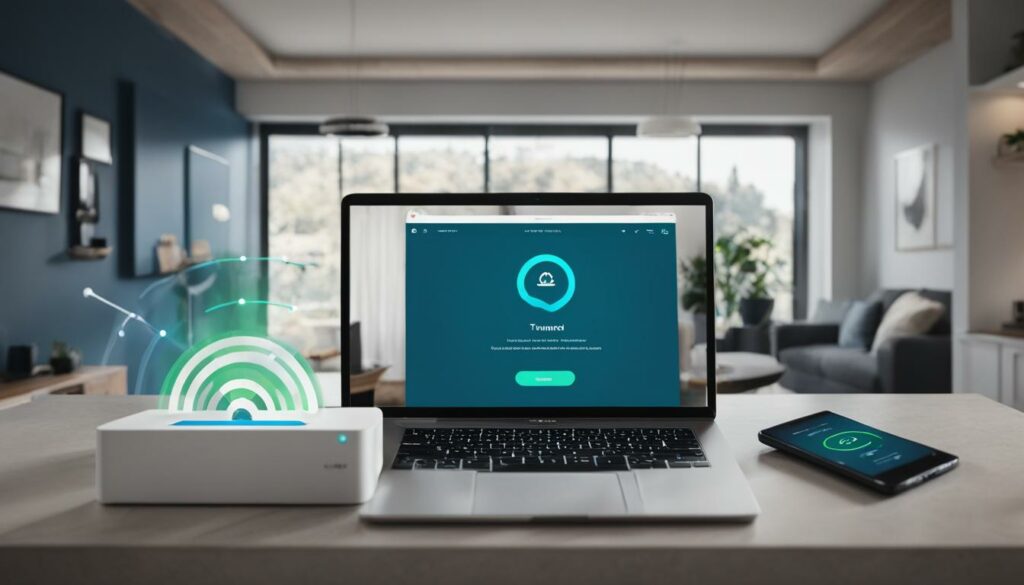
To securely access and manage your Wi-Fi router remotely, you can use a Cloudflare Tunnel. This involves installing and setting up a Cloudflare Tunnel on a device like a Raspberry Pi Zero W. You will also need to sign up for a free Cloudflare account and have a registered domain name. The Cloudflare Tunnel creates a secure connection between your remote device and the Wi-Fi router, allowing you to access and manage it from anywhere in the world.
Why Choose Cloudflare Tunnel?
Cloudflare Tunnel provides a reliable and secure method to remotely connect to your Wi-Fi router. By establishing a secure connection between your devices and the router, it safeguards your network from unauthorized access and ensures that your data is protected.
Installing and setting up a Cloudflare Tunnel is a straightforward process:
- Begin by downloading and installing Cloudflare WARP, which enables the tunneling functionality.
- Once installed, create a free Cloudflare account.
- Next, register a domain name and add it to your Cloudflare account.
- Configure the Cloudflare Tunnel on your device, following the provided step-by-step instructions.
- Complete the necessary configurations on your Wi-Fi router to enable remote access.
- Verify the connection between your remote device and the Wi-Fi router.
Once the Cloudflare Tunnel is set up, you can access and manage your Wi-Fi router remotely with peace of mind, knowing that your connection is secure and your data is protected.
With Cloudflare Tunnel, you can enjoy the convenience of remote access to your Wi-Fi router while ensuring the security of your network. Stay connected and in control from anywhere in the world!
Better, Faster, and Reliable Way to Remotely Access Wi-Fi Routers
While there are various methods to remotely access and manage Wi-Fi routers, using a Cloudflare Tunnel offers a better, faster, and more secure solution. By setting up a Cloudflare Tunnel on a supported device, such as a Windows, Mac, or Linux PC, or a Raspberry Pi, you can securely access and manage your router or other local instances from anywhere in the world. This method ensures your connection is encrypted and protected against unauthorized access.
“Using a Cloudflare Tunnel provides a secure and efficient way to remotely access and manage your Wi-Fi router. With encryption and authentication mechanisms in place, you can have peace of mind knowing that your connection and data are safe from potential threats.”
Cloudflare Tunnel utilizes the Argo Smart Routing technology, which ensures optimized performance by routing your traffic through Cloudflare’s global network. This not only enhances the speed of your remote access but also provides additional reliability.
With Cloudflare Tunnel, you can easily access and manage various aspects of your Wi-Fi router remotely. Some key features include:
- Securely modifying router settings and configurations
- Monitoring and managing connected devices
- Setting up and managing guest networks
- Monitoring network performance and bandwidth usage
Additionally, Cloudflare Tunnel offers a user-friendly interface that makes it straightforward to navigate and access the desired router functionalities.
Table: Comparison of Remote Access Methods
| Method | Security | Speed | Reliability |
|---|---|---|---|
| Cloudflare Tunnel | High | Fast | High |
| Virtual Private Network (VPN) | Moderate | Varies | Moderate |
| Port Forwarding | Low | Fast | Low |
| Remote Desktop Protocol (RDP) | Low | Varies | Moderate |
As the table illustrates, Cloudflare Tunnel surpasses other remote access methods in terms of security, speed, and reliability. It provides a comprehensive solution for accessing and managing your Wi-Fi router remotely, allowing you to maintain control over your network from anywhere in the world.
With the advanced features and benefits of Cloudflare Tunnel, you can enjoy the convenience of secure remote access to your router without compromising on performance or compromising the security of your network.
Conclusion
In this remote home WiFi access guide, I’ve provided you with various methods and best practices for securely connecting to your home WiFi network from anywhere. By following these steps, you can conveniently access files, manage devices, and host services while ensuring the safety of your data and privacy.
It’s crucial to prioritize security when setting up remote access to your home network. Consider using methods like configuring a Dynamic DNS (DDNS) host, setting up a local VPN server, or opening ports on your router with caution, as each method comes with its own benefits and tradeoffs.
By implementing secure remote access, you’ll have the flexibility to enjoy your home network from remote locations, making it easier to stay connected and productive no matter where you are. Remember to regularly update your router’s security features and keep an eye out for any emerging vulnerabilities.
FAQ
Can I access my home WiFi remotely?
Yes, you can access your home WiFi remotely. By setting up remote access, you can connect to your home network and use local resources even when you’re away from home.
How do I remotely connect to my home WiFi network?
To remotely connect to your home WiFi network, you can use methods such as remote desktop software, setting up a local VPN server, opening ports on your router, or using a reverse proxy. Each method has its own benefits and tradeoffs.
Why would I want to access my home network remotely?
There are several reasons why you might want to access your home network remotely, including accessing files on your desktop computer, interacting with your security camera system, using self-hosted services, or hosting a game server. Remote access allows you to do all these things even when you’re not at home.
How can I ensure secure remote access to my home WiFi network?
To ensure secure remote access to your home WiFi network, follow best practices such as clearly defining your needs, using apps and tools that support remote access, choosing the method with minimal public exposure, and using a modern router with active security updates.
What is a Dynamic DNS (DDNS) host and why do I need it for remote access?
A Dynamic DNS (DDNS) host is a service that assigns an easy-to-remember address to your changing IP address. It allows you to connect to your home network using a consistent and recognizable address, even when your IP address changes.
Why would I want to access my Wi-Fi router remotely?
There are various reasons to access your Wi-Fi router remotely, including troubleshooting and fixing network issues, managing access control and parental control settings, monitoring network or bandwidth usage, and checking on online activities of your connected devices.
How can I securely access and manage my Wi-Fi router remotely?
You can use a Cloudflare Tunnel to securely access and manage your Wi-Fi router remotely. This involves setting up a Cloudflare Tunnel on a supported device, such as a Raspberry Pi, and creating a secure connection between your remote device and the router.
What is the benefit of using a Cloudflare Tunnel for remote access to my Wi-Fi router?
Using a Cloudflare Tunnel offers a better, faster, and more secure solution for remote access to your Wi-Fi router. It ensures that your connection is encrypted and protected against unauthorized access, providing enhanced security for managing your router remotely.
How can I remotely access and manage my home Wi-Fi network?
By following the recommended methods and best practices, you can remotely access and manage your home Wi-Fi network. Be sure to prioritize security and choose the method that best meets your needs, allowing you to enjoy the convenience and flexibility of accessing your network from anywhere while keeping your data and privacy protected.
